Q: My donation won't process! Why?
There are several reasons a donation might not process on ColoradoGives.org. First, make sure you have sufficient funds in your account and double-check the information you’ve entered such as your address and CVV number. If you got an error message (such as K-835), contact us here with information about the error message you received and we will help you complete your donation.
Q: How do I know if my donation went through?
You will know that your donation was successfully processed because you’ll see a screen thanking you for your donation:
You will also receive an email with your receipt for your donation.
Q: Do I need to make an account to donate on ColoradoGives.org?
No, you can complete your donation as a guest, though we encourage you to create an account so you can easily access your donation history and receipts!
Q: Is my donation secure?
Yes! ColoradoGives.org is a secure site and we are fully compliant with the Payment Card Industry Data Security Standard (PCI DSS). We will never charge your card without authorization, share your information, or leave your payment information vulnerable.
Q: Can I make a donation with cash or a check?
ColoradoGives.org is an online fundraising platform so we’re only able to process payments via credit card, online Bank Account, or a giving card.
For other ways to give such as IRA, Donor Advised Funds, Wires and/or Stock Gifts please visit: https://www.coloradogives.org/p/giving-methods
A GUIDE TO DONATING ON COLORADOGIVES.ORG
ColoradoGives.org makes supporting the causes you care about fast, easy, and convenient. Here’s how to make a donation when you’ve found a cause you want to support.
To start the donation process, click the “Donate” button on the fundraising page you are on.
ColoradoGives.org is responsive to the size of the screen you’re using, so on a larger screen (such as a desktop computer), you will find the “Donate” button towards the top of the page in the middle.

From a smaller screen (such as a smartphone or tablet), you’ll find the donate button further down on the page. Once you select Donate, you'll be sent directly to the donate page.
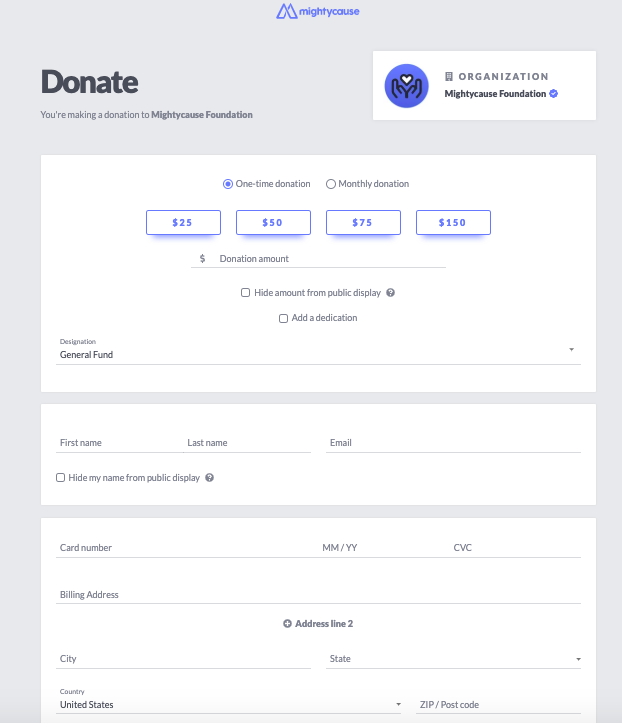
Step One: Choose the amount and frequency of your donation
The first part of the donation page allows you to choose the amount you would like to donate.
You will see four suggested donation amounts (often accompanied by a brief description of how that amount helps the cause to which you’re donating) and the option to enter a custom amount. The minimum donation on ColoradoGives.org is $5.
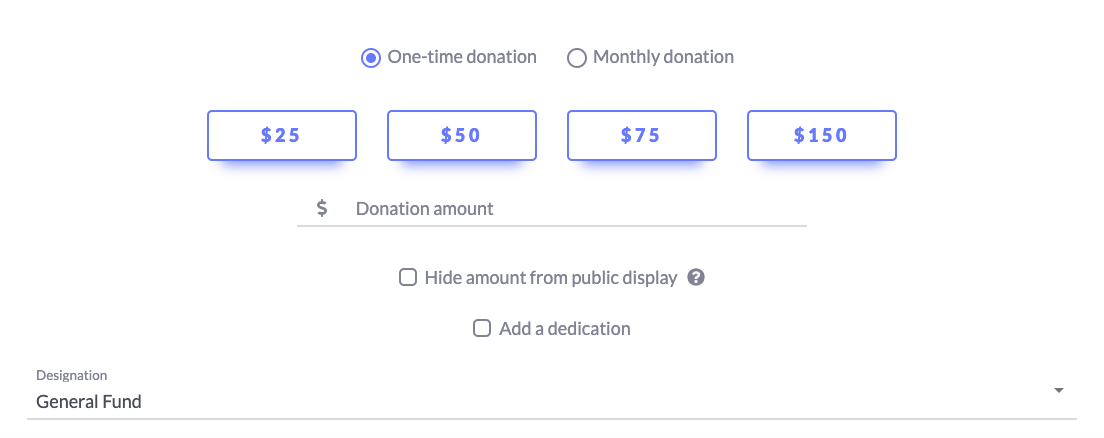
The frequency of your donation: Your donation will be a one-time donation by default, however you can set up a recurring monthly donation to the cause by selecting "Monthly donation"
If you do select "Monthly donation", you will set up a recurring donation in the amount you choose and authorize ColoradoGives.org to charge your credit card for a donation in that amount each month on the same day. (So if you donate $15 on the 3rd of the month, your card will be charged $15 each month on the 3rd by ColoradoGives.org.) If a donor would like to edit their recurring donation, they can find more information here.
Hide the amount of your donation: Individual fundraising pages on ColoradoGives.org have a donation timeline that shows who donated in what amount. If you do not want the amount of your donation displayed along with your name (and you can hide that later on in the donation flow), check this box to let us know.
![]()
Dedicate your donation: If you would like to dedicate your donation on behalf of someone or in memory of someone simply check off "Add a dedication." You will be prompted to enter your Dedication type, the individual you are dedicating to and their contact information.
Your dedication will appear on the donor timeline on an individual fundraising page and will be provided to the organization via their Donations Report.
ColoradoGives.org will send an email to the dedicatee when an email address is provided.
Designate your donation: If the nonprofit you are donating to has allowed it, you will be given the option to provide a designation for your donation. If you would like to designate your donation to a specific fund or program, select the dropdown and choose where you would like to designate your donation.

Step Two: Enter your email and billing address
Next, you may be asked to enter your address. This is optional for nonprofit organizations, so if the charity you’re donating to has opted not to collect addresses, you may get to skip this step.

Fill out the required fields. Your browser may attempt to auto-fill your address for you, but we recommend manually filling out your address to avoid any errors like a mismatch with your credit card’s billing address.
Once you’ve filled out your address, click “Continue.”

There may be more steps after this, such as providing your age, company, and phone number, depending on what the organization you’re donating to has chosen. However, only the address field (if the nonprofit has chosen to collect it) will be required.
Step Three: Enter your payment information
The next screen you’ll need to complete asks for your payment information.
First, choose how you would like to pay. You can use a credit card, bank account, ColoradoGives.org Giving Card, or an external payment method (i.e., Investment Retirement Account (IRA), Donor-Advised Fund (DAF), or Wired Funds).
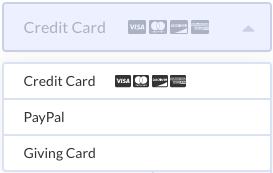
Credit cards: ColoradoGives.org accepts payments from all major credit card companies (including American Express). Once you’ve chosen to pay with your credit card, enter your card’s information.
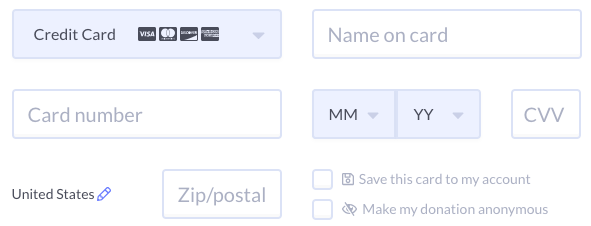
According to our Terms of Use, you cannot make a donation with a card that is not present or not your own. This means you cannot make a donation on someone else’s behalf, or enter information that is not your own. This also means that you can’t give your card number to a fundraiser or nonprofit to make a donation for you. To do so violates our Credit Card Anti-Laundering Policy. Anyone who uses ColoradoGives.org agrees to these terms, so if there’s a reason you need to enter someone else’s credit card information to make a donation, please contact us here for assistance.
ColoradoGives.org Giving Card: ColoradoGives.org offers Giving Cards that have a pre-loaded amount on them that can be used to make donations on ColoradoGives.org.
If you have a Giving Card you would like to use, simply enter the code along with your email address.

Once you’ve entered your payment information, you’ll need to choose whether you’d like to hide your name from being displayed. The fundraiser’s organizer will still be able to see your name, but choosing to hide your name from public display means that it will display as “Anonymous” on the page’s donation timeline.

If you’re donating to a nonprofit organization, you may be given the option of covering platform fees. We retain 3.99% of all donations to help cover our costs as a business. However, in many cases you can add that fee to your total amount, which means that the nonprofit you’re supporting receives 100% of your donation.
If you’d like to cover platform fees, simply check the box (if it is presented) to let us know.

We’ll show you what your total is with platform fees included before you check out. If you see the total and change your mind about covering platform fees, that’s totally fine! Just click the check mark again to go back to your original donation amount.

The final step is clicking the blue button with your total donation.

And that’s it! Once you complete this process, you will be taken to a page with a thank you message from the organization or fundraiser you donated to. From here you can share the fundraiser on social media, or leave a comment.
We encourage you to share the page with your friends on social media to help spread the word, but it’s not required.
Once you have completed this process, you will see the comment box and can leave your comment. You can even add emoji to your comment to jazz things up a little! Click the smiley face on the upper-right side of the text box to choose an emoji.
Where to Find Your Receipt
When you make a donation on ColoradoGives.org, you’ll instantly be emailed a receipt for your donation.
If you don’t see the receipt in your inbox, check your junkmail folder, or the “Purchases” tab if you use Gmail. We’re also happy to resend it. Just submit a form here to have your receipt resent. Please use the address you entered when making the donation and we’ll send it right along. You can also visit your profile page, find the donation you want to resend the receipt to, and click the “Resend Receipt” link under the donation details.
![]()
Where to View Your Donation
If you made a donation to a fundraiser, you can check the page’s donation timeline to view your donation. Organization pages do not currently have a donation timeline, so you donation will not be displayed.
The donation will display your name, user photo (which will be one of our cool, randomly-assigned illustrated avatars if you haven’t set up an account with a user photo), and your comment.
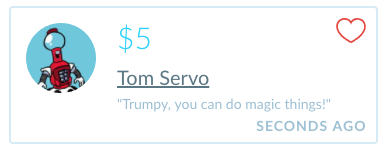
If you’ve chosen to hide the amount of your donation, you’ll see your name and your comment without a dollar amount.
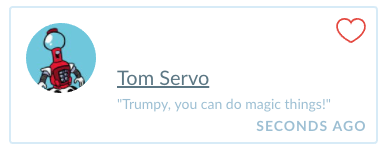
If you’ve chosen to hide your name from public view but display the amount of your donation, you’ll see your name as Anonymous with the amount of your donation.
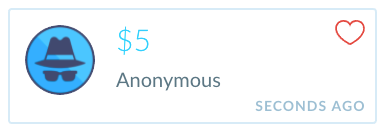
If you chose to hide your identity and the amount of your donation, your donation will look like this on the timeline.
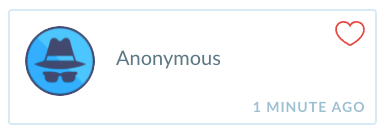
If you have any questions about making a donation on ColoradoGives.org, or need help with the process, contact our friendly customer support staff at here and we’ll be happy to help!
